 Using your Aerofly FS 2 VR controls can sometimes be a frustrating process if you don’t know how to use them. In this article I’m going to make sure you understand how best to use the VR controllers in order to fly how you want.
Using your Aerofly FS 2 VR controls can sometimes be a frustrating process if you don’t know how to use them. In this article I’m going to make sure you understand how best to use the VR controllers in order to fly how you want.
How to Control your View and Menus
In order to get started, you are going to want to know right off the bat, “How do I reset my view!”, cause without knowing this it will be very hard to fly… in fact you may even have to learn to fly facing backwards, or with your head sticking up out of the roof. Both have happened to me.
Reset the View to Center… “I Can’t see Anything!”
First thing you need to know is how to reset your view. It is very simple to do, but it did take me awhile to find this button. To reset your view to centre, make sure your head is facing the direction you want… This is very important and I will repeat it again, your head should be facing forward when you click the button. To reset the view, click the menu button on the left touch controller (Oculus).
- Reset view in Oculus: Menu Button (Left Touch Controller) – Just a small click
Sub-Menu and Menu
In order to access the menu and sub-menu while using VR Controls, you need to click and hold the menu button. This is the same button as you used for your view reset. On the Oculus it is the menu button on the left controller. Medium length press for the sub-menu and long press for the main menu.
- Menu in Oculus: Menu Button (Left Touch Controller) – Long click
- Sub-menu in Oculus: Menu Button (Left Touch Controller) – Medium length click
How to Control the Plane in VR?
In order to control the plane, there are a few basics that you need to understand. First, make sure you have room to operate everything in the plane. Secondly it mainly comes down to fairly natural movements with the controller. But some of them can be tricky to figure out, so I have laid it out below.
- Operate Yoke
- Reach out to the Yoke
- Make a fist by squeezing the pointer finger, middle finger and ‘A’ button (thumb) at the same time.
- If you did this correct, you should have the yoke in your hand
- The Yoke will now move in the direction you move your hand.
- Control Throttle Lever, mixture or any other lever that is pulled in or out
- Reach out to the throttle lever
- Make a fist by squeezing the pointer finger, middle finger and ‘A’ button (thumb) at the same time.
- Once you have the throttle lever, you can push forward or pull back to adjust.
- Control small levers (flaps)
- Reach out to the lever you want to operate
- squeeze your pointer finger (trigger button) and click the ‘A’ Button at the same time. The ‘A’ button sits naturally under your thumb. (Pinch Technique)
- Move the Lever in the direction you need.
- Control multiple throttles at once
- Reach out to the throttle lever, but make sure you are lined up between the throttle levers
- Make a fist by squeezing the pointer finger, middle finger and ‘A’ button (thumb) at the same time.
- Once you have the throttle levers, you can push forward or pull back to adjust.
- Operate Dials
- Reach out to the knob you want to operate
- squeeze your pointer finger (trigger button) and click the ‘A’ Button at the same time. The ‘A’ button sits naturally under your thumb. (Pinch Technique)
- Twist your hand as if you were turning the knob
- Note that once you lock on to the knob, you can move your hand away and still be able to twist the knob.
- Once the knob is set where you want it, let go by releasing the ‘A’ button and pointer finger (trigger button).
- Operate Rocker Switches
- Make a pointed finger by squeezing the middle finger (trigger) and the ‘A’ button.
- move your hand to the rocker switch and physically move your finger onto the rocker switch as if you were operating it in a real plane.
- Operate Flip Switches
- Make a pointed finger by squeezing the middle finger (trigger) and the ‘A’ button.
- move your hand to the switch, put your finger under or over
- Flick the switch as if you would in real life
- Rudder Pedals?
- Unfortunately without physical pedals, this is a difficult one to control. Technically you can control the pedals with the touch controller, however you have to use the left thumb sticks to do this. I found it was very difficult to use. If you want rudder controls, I definitely recommend the Logitech Rudder Pedals. It is what I use and love. Just so you know that link is an Amazon affiliate link, which means I do earn a small commission off any sale that comes from the use of my link. Won’t cost you anything and won’t affect your sale in anyway. It just helps me to keep putting out great content, so I do appreciate it if you use it.
What Controls do I need for VR?
First, I am going to tell you that technically you can run VR in Aerofly without any physical controls, however I am not going to recommend this. There are some upsides to this, such as cost, however I think you can get a much better experience with adding some physical controls, such as a Yoke and Rudder Pedals. Below I show you my exact setup that I use all the time.
My Setup that I use for VR Controls
Here is the setup that I recommend and why I recommend it.
My Setup and Recommendation (keep reading below, because I show you why I use physical controls vs touch controllers)
That’s it… almost. I do have one other item attached to my setup that works as a Trim Wheel. The problem is that you can’t buy a standard trim wheel anymore. I use a Logitech racing wheel that was designed for a PlayStation 2. It works great because I have it mounted sideways. So it has the same motion you would expect from a trim wheel. If anyone reading this has a trim wheel that they use, please let me know.
If you can’t afford the equipment above, I recommend that you get yourself a cheaper joystick, like the Extreme 3D Pro Joystick, which also comes with a throttle quadrant.
Why do I need a Physical Yoke… Why not just use VR Yoke?
Well, I wouldn’t recommend getting a yoke without giving you a good reason for it. The yoke will give you something to grab onto when flying. To fly in VR without a yoke in Aerofly FS 2, you essentially have to hold your hand up in the position where your yoke would be… looks hilarious to people watching but that is not why I don’t recommend it. It is tiring to do. Just try it now, hold your hand up and see how long you want to do that for… one hour. It would get old very quickly. Having a yoke, allows you to rest your hand on it and get that instinctual reactions that you need when flying a plane.
Trim Adjustment Problem
While I was experimenting with Aerofly FS 2 in VR, I noticed that you can easily adjust the trim wheel. The problem comes when you want to adjust the trim wheel for the purpose it is there for. Imagine holding your hand out in position for the yoke. Now adjust the trim. Well the trim is suppose to take the pressure off the yoke, however there is no pressure on your yoke, so it makes it very difficult to tell if your trim is doing anything at all. I found that once I let go of the yoke, my plane was horribly trimmed.
Physical Yoke Gives you Simple but Necessary Feedback
Now having a real yoke fixes this problem. You now have some pressure, some physical feedback from the yoke. I tested this with the trim wheel in VR while holding the Yoke. It was a much better experience. I was able to properly trim my plane, as I now could tell where centre was in my yoke. I could feel the pressure on the yoke. The same would happen it you had a joystick. You know where centre is, so it is easily trimmed. Plus! it is just so much nicer to grab a yoke vs holding your hand in the air.
So, the Yoke or joystick is a must when flying in Aerofly FS 2 VR! (Again, the Saitek Pro Yoke which comes with a throttle quadrant is what I use).
Throttle and Mixture
Why have a physical throttle with throttle?
The first reason is that you have somewhere to rest your hand if you are going to be constantly manipulating the throttle. You also can adjust with precision, as it is much easier to do if you are hanging onto something. Also, if you you need your throttle in a hurry, it is easy to find, as long as you have been flying with the same setup for awhile. With VR, you have to actually look at the throttle in order to grab it, which in my opinion is not the best idea… Especially in an emergency.
The bonus of getting the Saitek Pro Yoke which comes with a throttle quadrant is that you get the throttle quadrant with it. In fact, for the cheaper joystick I recommend, the Extreme 3D Pro Joystick, it actually has a built in throttle as well… That is a big reason why I recommend that joystick.
Rudder Pedals
The reason for rudder pedals is very simple… There is no good way to replicate the movement of you feet in VR. The only way you can do this is by using the thumb sticks on the Touch Controllers. This is not a very effective way to control the Rudders.
In fact, the rudder pedals may be the first purchase I made if I could only get one physical control. Technically you can control everything else in your plane except the rudder pedals.
My recommendation for the rudder pedals is the Logitech Rudder Pedals, which do an amazing job of replicating the real world experience. In fact, these rudder pedals also allow you to have individual brakes on each wheel. It really adds to the realism.
Getting Setup for VR
So this is the last thing I will cover in this article. It is how to setup your controls. Below I show you a quick view of what the control setup screen looks like.
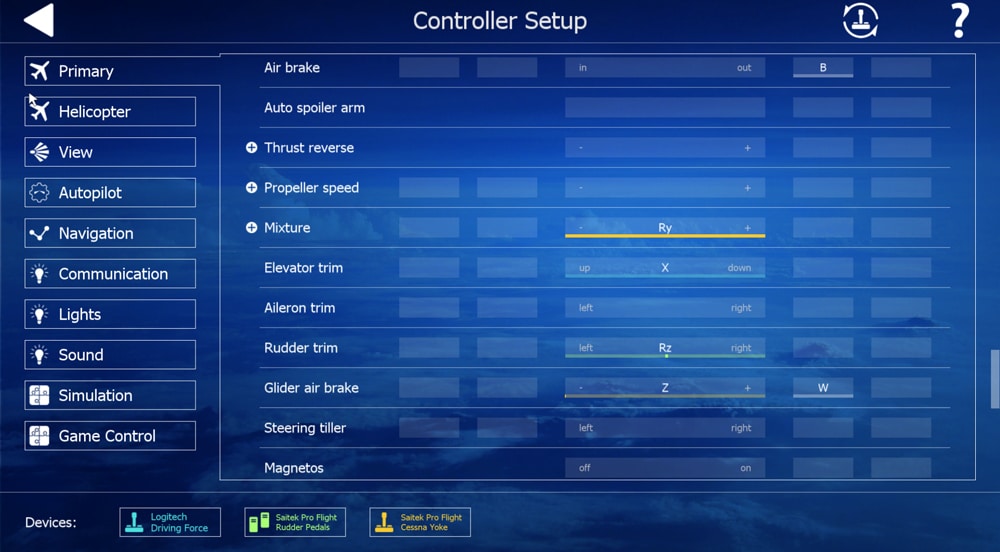
Add physical controls
So in order to add in a physical control in Aerofly FS 2, it is fairly simple process. All you need to do is use your mouse to click on the Axis that you want to change. Once it is selected, move the joystick in the direction that you want to apply. For example. If you want to add Rudder pedals, push on the pedals from left to right. If your plane is reacting in reverse, come back and push on the right pedal first. This can be applied to all axis.
To Sum it Up
- You control your plane by using the following natural gestures.
- Pinch – pull or push
- Grab – pull or push
- Pinch – Twist
- Flick
- Press
- Do I recommend using VR controls only? No, I prefer to use a combination of physical controls and VR controls.
- If you want more about the Integration of physical controls into VR Flight simulation, take a look at my post, Integration of Flight Controls into VR Flight.
- Setup of your Physical Controls is simple and can be easily added in the Control Settings as shown above.
Hope you guys enjoyed this Guide. If you enjoyed this article, then I know you are like me and love VR flight. If that’s the case, I don’t want you to get left behind. I am constantly providing new information about flight simulation… Especially in VR. Since I don’t want you to miss anything I have created a newsletter for you. Don’t worry though, I won’t send you a ton of email. I just send email when it is important to you. Also, if you don’t enjoy the email messages, it is easy to unsubscribe, as I have an unsubscribe link on all my emails.
One other huge bonus to the email list, is that you get access to me. If you have questions, just send away. I love to answer questions and respond to each one. Of course I don’t respond to spam or hate mail, but I respond to anything else!
If you are interested and want more VR information, let me add you to our exclusive email list below.
Leave a Reply